
In modern web development, fast and accurate file uploading to an FTP server remains one of the most basic and convenient ways to work with hosting. That is why it is important to understand what FTP is, how this protocol works, and why most developers still use FTP to deploy websites. In this article, we will look at how to set up FTP access, what tools you will need, and how to safely transfer files so that your website launches without errors or delays.
Translated with DeepL.com (free version)
FTP is a basic file transfer protocol that allows you to transfer data between your local computer and a remote server. In simple terms, FTP provides a connection to the hosting via a special FTP port, after which the user can upload, edit, or delete website files. The protocol works on a “client-server” basis: you connect to the FTP server using a client program, enter your FTP access details, and the system establishes a stable connection for file exchange. Thanks to its simplicity and reliability, FTP is still the standard for working with websites on most hosting services.
The File Transfer Protocol (FTP) works on the principle of clear separation of commands and data. When a user connects to an FTP server, the client program opens two channels: one for commands (control) and the other for file transfer. It is through this mechanism that files can be uploaded or deleted on the server without the risk of compromising data integrity.
To connect, you need to enter your FTP access details: login, password, and server address. The server then authenticates the user and allows them to work with files. Commands are exchanged via a standard FTP port (usually 21 for classic FTP), which ensures controlled interaction between the client and server.
Transferring data via a separate channel allows you to efficiently process large files and directories and avoid errors in case of overload or connection failure. This makes an FTP server a reliable tool that ensures stable and controlled file exchange between your computer and hosting, even for large websites.
FTP remains one of the most convenient ways to upload files to a server in several key cases. First, when initially uploading a website to a hosting service — when you need to transfer a large number of files and folders, FTP allows you to do this quickly and reliably.
Secondly, for working with large amounts of data: uploading multimedia files, archives, or updated versions of the site often takes a long time via the web interface, but is much more efficient via FTP.
Thirdly, FTP is convenient for quick edits and updates: if you need to replace a single file or a small group of files on the server, all you need to do is connect via an FTP client, make changes, and immediately check the result. That is why, even in 2025, an FTP server is a standard tool for web developers and administrators.
Although FTP remains a popular method of file transfer, there are now more secure and convenient alternatives that are worth considering depending on your tasks and security level.
When working with large volumes of files or complex website structures, an FTP server is the best option because it allows you to quickly manage files, perform bulk updates, and maintain directory structures. The choice between FTP, SFTP, FTPS, and a file manager depends on three key factors: file size, update frequency, and the level of security required for your project.
Before you start working with FTP, it is important to prepare all the necessary data and tools for secure and fast file uploads to the server. In the following sections, we will look at what kind of FTP access you need, how to choose a convenient FTP client, and why you should check your access rights on the server before transferring files. This will help you avoid mistakes and make the process of working with the site as efficient as possible.
To connect to an FTP server, your provider gives you the info you need: the server address, login, password, and FTP port (usually 21 for classic FTP or 22 for SFTP). This info makes up your FTP access and lets the client authenticate and get into the site’s file system. Without entering these parameters correctly, connection is impossible, so it is important to check them carefully.
To work with FTP, you need a special client program that establishes a connection with the server and allows you to manage files. The most popular solutions are:
After connecting to the FTP server, it is important to check the access rights to files and folders (CHMOD). Correct permissions determine which users can read, write, or execute files, and ensure that the site will function properly after uploading. Incorrect settings can lead to errors such as the inability to upload images, run scripts, or access website pages.
To start working with an FTP server, you first need to configure your FTP client correctly. The process begins with creating a new connection, where you need to enter your FTP access details: the FTP server address, login, password, and FTP port (usually 21 for classic FTP or 22 for SFTP).
After entering the data, it is important to check the connection: most clients provide a “Test Connection” button, which allows you to make sure that the server responds and the login/password are entered correctly. This helps to avoid errors when uploading files and preserve the structure of the site.
In addition, it is recommended to choose encryption (SFTP or FTPS) that ensures secure data transfer, especially if you are working with confidential files or large amounts of information. Some clients, such as FileZilla or WinSCP, allow you to save settings for multiple sites so that reconnecting is as quick and convenient as possible.
Proper configuration of the FTP client is the basis for stable website operation and secure file transfer to the server.
After configuring the FTP client, you can start uploading files to the FTP server. Most often, all website files are placed in the root directory, which on most hosting services is labeled public_html, www, or htdocs. This is where you need to transfer HTML, CSS, JS files, images, and other resources so that the website works correctly.
To speed up file transfer, there are a few rules to follow:
These simple steps help you use FTP access effectively, maintain your site structure, and quickly update content without errors.
Updating a website via an FTP server requires caution to avoid downtime or errors in the resource’s operation. Below are step-by-step instructions for safe updating:
By following these steps and using the correct FTP access, administrators can update websites without downtime, maintaining their stability and security.
Working with an FTP server requires attention to security, as website files may contain confidential information. First and foremost, it is recommended to use encrypted protocols such as SFTP or FTPS instead of classic FTP so that data is not transmitted in plain text.
It is also important to set complex passwords for your FTP access and update them regularly to minimize the risk of unauthorized access.
It is also useful to restrict user rights by creating separate FTP accounts with access only to the necessary folders. This reduces the likelihood of errors or accidental deletion of important files. By following these rules, working with FTP will be safe and reliable.
When working with an FTP server, even experienced users sometimes encounter common problems that can prevent files from being downloaded. Here are the main ones and how to fix them:
Following these recommendations allows you to quickly fix errors, ensure stable website operation, and effectively use FTP to update files.
FTP remains a simple and reliable way to transfer files to a server, especially for initial website uploads, large amounts of data, and quick updates. By using the correct FTP access, client settings, backups, and incremental file updates, you can avoid errors and downtime. Following security rules, choosing encrypted protocols, and controlling access rights ensure stable and secure website operation.
Response


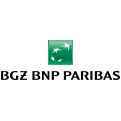

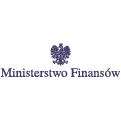




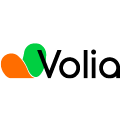


Ask us and our managers will contact you as soon as possible.